Vsftp 安装配置
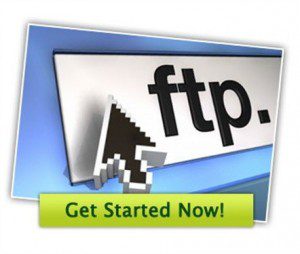
我使用的系统版本如下:
centos 6.5 64bit
[root@vCentos ~]# lsb_release -a LSB Version: :base-4.0-amd64:base-4.0-noarch:core-4.0-amd64:core-4.0-noarch:graphics-4.0-amd64:graphics-4.0-noarch:printing-4.0-amd64:printing-4.0-noarch Distributor ID: CentOS Description: CentOS release 6.5 (Final) Release: 6.5 Codename: Final [root@vBlog ~]#
1.检查是否已经安装了vsftp
运行命令
rpm -qa|grep vsftpd
如果已经安装返回结果如下:
[root@vCentos ~]# rpm -qa|grep vsftpd vsftpd-2.2.2-11.el6_4.1.x86_64 [root@vCentos ~]#
利用yum来安装vsftp
[root@vCentos ~]# yum -y install vsftpd Loaded plugins: fastestmirror Loading mirror speeds from cached hostfile * base: mirrors.btte.net * extras: mirrors.aliyun.com * updates: mirrors.aliyun.com base | 3.7 kB 00:00 extras | 3.4 kB 00:00 updates | 3.4 kB 00:00 Setting up Install Process Resolving Dependencies --> Running transaction check ---> Package vsftpd.x86_64 0:2.2.2-11.el6_4.1 will be installed --> Finished Dependency Resolution Dependencies Resolved ======================================================================================================================================================================= Package Arch Version Repository Size ======================================================================================================================================================================= Installing: vsftpd x86_64 2.2.2-11.el6_4.1 base 151 k Transaction Summary ======================================================================================================================================================================= Install 1 Package(s) Total download size: 151 k Installed size: 331 k Downloading Packages: vsftpd-2.2.2-11.el6_4.1.x86_64.rpm | 151 kB 00:00 Running rpm_check_debug Running Transaction Test Transaction Test Succeeded Running Transaction Installing : vsftpd-2.2.2-11.el6_4.1.x86_64 1/1 Verifying : vsftpd-2.2.2-11.el6_4.1.x86_64 1/1 Installed: vsftpd.x86_64 0:2.2.2-11.el6_4.1 Complete! [root@vCentos ~]# yum -y install lsb
2.关闭iptables 以及SELinux
service iptables stop setenforce 0
3. 修改vsftp的配置文件
[root@vCentos ~]# vi /etc/vsftpd/vsftpd.conf
取消下面内容前面的注释或添加
anonymous_enable=YES/NO 是否允许匿名用户访问 chroot_list_enable=YES 限定用户不可以离开主目录 chroot_list_file=/etc/vsftpd/chroot_list loca_enable=YES/NO 本地用户是否可以访问 注:如果为NO 则所有虚拟用户都将不能访问原因:虚拟用户访问在主机上其实是以本地用户访问的 pam_service_name=vsftpd pam认证文件名 在/etc/pam.d/vsftpd guest_enable=YES 启用虚拟用户功能 guest_username=ftp 指定虚拟用户的宿主用户 –centos 里面已经有内置的ftp用户了(注:此用户在chroot_list_file=/etc/vsftpd/chroot_list文件里所指定的用户) user_config_dir=/etc/vsftpd/vuser_conf 设置虚拟用户个人vsftp的服务配置文件 (此文件后面不能出现空格)
4. 创建 chroot_list_file=/etc/vsftpd/chroot_list文件
[root@localhost ~]#vi /etc/vsftpd/chroot_list
chroot_list 内容为:ftp
[root@vCentos ~]# cat /etc/vsftpd/chroot_list ftp [root@vCentos ~]#
5. 创建虚拟用户目录(密码文本)
[root@vCentos ~]# vi /etc/vsftpd/vftpuser.list
一行用户名一行密码
[root@vCentos ~]# cat /etc/vsftpd/vftpuser.list 80 8080 2373 23732373 8081 80818081
6.生成虚拟用户的DB文件
[root@vCentos ~]# db_load -T -t hash -f /etc/vsftpd/vftpuser.list /etc/vsftpd/vftpuser.db
7.生成虚拟用户的认证文件
[root@localhostvsftpd]# vi /etc/pam.d/vsftpd
#%PAM-1.0
session optional pam_keyinit.so force revoke auth required pam_listfile.so item=user sense=denyfile=/etc/vsftpd/ftpusers onerr=succeed auth required pam_shells.so auth include system-auth account include system-auth session include system-auth session required pam_loginuid.so
注释掉/etc/pam.d/vsftpd中所有的内容 反正已经不要本地用户的认证了
增加以下两句:
auth required pam_userdb.so db=/etc/vsftpd/vftpuser account required pam_userdb.so db=/etc/vsftpd/vftpuser
注:db=/etc/vsftpd/vftpuser 中的vftpuser 是你生成的虚拟用户的db文件
8.创建每个虚拟用户自己的配置文件
配置文件的路径是/etc/vsftpd/vsftpd.conf中的
user_config_dir=/etc/vsftpd/vuser_conf路径
在 /etc/vsftpd/vuser_conf/下面创建以用户名为名称的文件(名称是/etc/vsftpd/vftpuser.txtx 下面的奇数行)
[root@vCentos ~]# cat /etc/vsftpd/vftpuser.list 80 8080 2373 23732373 8081 80818081
[root@localhostvsftpd]# mkdir vuser_conf [root@localhostvsftpd]# vi /etc/vsftpd/vuser_conf/80
内容如下
local_root=/var/www/80(虚拟用户的根目录根据实际修改) write_enable=YES (可写) download_enable=YES anon_world_readable_only=NO anon_upload_enable=YES anon_mkdir_write_enable=YES anon_other_write_enable=YES local_umask=022
9.给文夹权限
[root@localhostvsftpd]# chmod 777 /var/www/80
10.重启vsftpd
[root@localhostvsftpd]# service vsftpd restart
到此vsftp 配置完成
